Twoim problemem jest to, Ејe powszechnД… NICOЕљД† mylisz z osobistД… PUSTKД„
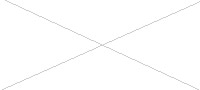
CCNA Exploration: LAN Switching and Wireless Student Skills-based
Assessment Lab
Topology Diagram
Addressing Table
Device Interface
IP Address
Subnet Mask
Default Gateway
Fa0/1
N/A
N/A
N/A
F0/1.10
172.17.10.1
255.255.255.0
N/A
R1
F0/1.20
172.17.20.1
255.255.255.0
N/A
F0/1.30
172.17.30.1
255.255.255.0
N/A
F0/1.99
172.17.99.1
255.255.255.0
N/A
S1
VLAN99
172.17.99.11
255.255.255.0
172.17.99.1
S2
VLAN99
172.17.99.12
255.255.255.0
172.17.99.1
All contents are Copyright © 1992–2007 Cisco Systems, Inc. All rights reserved. This document is Cisco Public Information.
Page 1 of 4
CCNA Exploration
LAN Switching and Wireless: Skills Based Assessment
Student Skills Based Assessment Lab
Device Interface
IP Address
Subnet Mask
Default Gateway
S3
VLAN99
172.17.99.13
255.255.255.0
172.17.99.1
PC1
NIC
172.17.10.21
255.255.255.0
172.17.10.1
PC2
NIC
172.17.20.22
255.255.255.0
172.17.20.1
PC3
NIC
172.17.30.23
255.255.255.0
172.17.30.1
Learning Objectives
To complete this lab:
•
Cable a network according to the topology diagram
•
Erase the startup configuration and reload a router to the default state
•
Perform basic configuration tasks on a router
•
Configure and activate interfaces
•
Configure VTP servers and client
•
Configure VLANs on the switches
•
Configure STP
•
Configure inter-VLAN routing
Scenario
This lab tests you on the skills and knowledge that you learned in Exploration 3. Use
cisco
for all
passwords in this lab, except for the enable secret password, which is
class
.
Port Assignments
Switch 2
Ports
Assignment
Network
Fa0/1 – 0/4
802.1q Trunks (Native VLAN 99)
172.17.99.0 /24
Fa0/6 – 0/10
VLAN 30 – Guest (Default)
172.17.30.0 /24
Fa0/11 – 0/17
VLAN 10 – Faculty/Staff
172.17.10.0 /24
Fa0/18 – 0/24
VLAN 20 – Students
172.17.20.0 /24
Switch 1
Ports
Assignment
Network
Fa0/1 – 0/4
802.1q Trunks (Native VLAN 99)
172.17.99.0 /24
Fa0/5
802.1q Trunks
172.17.99.0 /24
Switch 3
Ports
Assignment
Network
Fa0/1 – 0/4
802.1q Trunks (Native VLAN 99)
172.17.99.0 /24
All contents are Copyright © 1992–2007 Cisco Systems, Inc. All rights reserved. This document is Cisco Public Information.
Page 2 of 4
CCNA Exploration
LAN Switching and Wireless: Skills Based Assessment
Student Skills Based Assessment Lab
Task 1: Prepare the Network
Step 1: Cable a network that is similar to the one in the topology diagram.
Step 2: Clear any existing configurations on the devices.
Step 3: Disable all ports using the
shutdown
command.
Step 4: Re-enable the active user ports on S2 in access mode.
Task 2: Perform Basic Device Configurations
Configure the S1, S2, and S3 switches according to the following guidelines:
•
Configure the hostname.
•
Disable DNS lookup.
•
Configure an EXEC mode password.
•
Configure a message-of-the-day banner.
•
Configure a password for console connections.
•
Configure synchronous logging.
•
Configure a password for vty connections.
Task 3: Configure and Activate Network Addresses
Step 1: Configure the Management VLAN interface on S1, S2, and S3.
Step 2: Configure the PC1, PC2, and PC3 Ethernet interfaces.
Task 4: Configure VTP
Step 1: Configure all trunks.
Step 2: Configure S1 as the VTP server, with domain name cisco and password cisco.
Step 3: Configure S2 and S3 as VTP clients, with domain name and password.
Task 5: Configure VLANs
Step 1: Configure the VLANs on the VTP server.
Configure the VLANs in the table below on the VTP server.
VLAN
VLAN Name
VLAN 99
management
VLAN 10
faculty-staff
VLAN 20
students
VLAN 30
guest
All contents are Copyright © 1992–2007 Cisco Systems, Inc. All rights reserved. This document is Cisco Public Information.
Page 3 of 4
CCNA Exploration
LAN Switching and Wireless: Skills Based Assessment
Student Skills Based Assessment Lab
Step 2: Verify that the VTP clients are receiving VLAN configurations from the server.
Task 6: Configure STP
Step 1: Configure S1 to always be root.
Step 2: Configure RSTP.
Step 3: Verify that STP is running correctly.
Task 7: Configure Inter-VLAN routing
Step 1: Create a basic configuration on the router.
Step 2: Configure the trunking interface on R1.
Step 3: Verify Inter-VLAN routing.
Ping from each host to every other host.
Task 8: Document the Configurations
On each device, issue the
show run
command and capture the configurations.
Task 9: Clean Up
Erase the configurations and reload the routers. Disconnect and store the cabling. For PC hosts that are
normally connected to other networks, such as the school LAN or to the Internet, reconnect the
appropriate cabling and restore the TCP/IP settings.
All contents are Copyright © 1992–2007 Cisco Systems, Inc. All rights reserved. This document is Cisco Public Information.
Page 4 of 4
